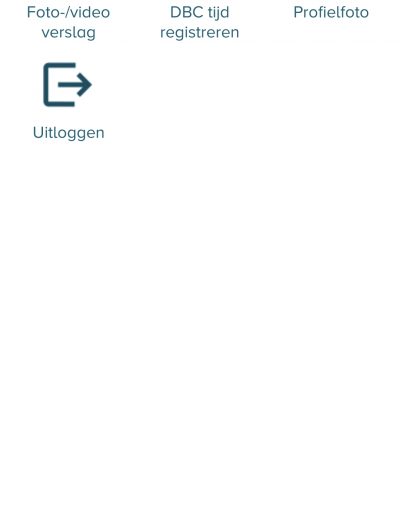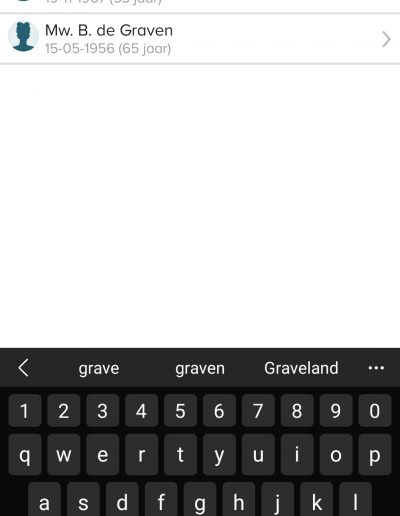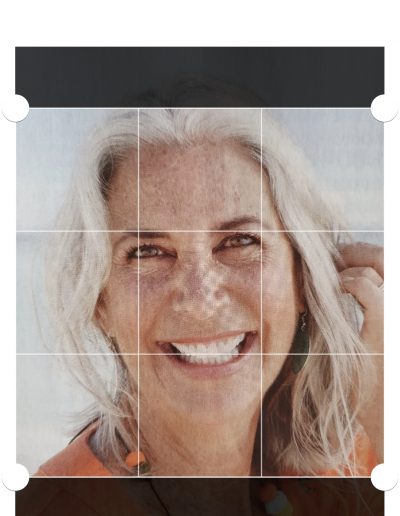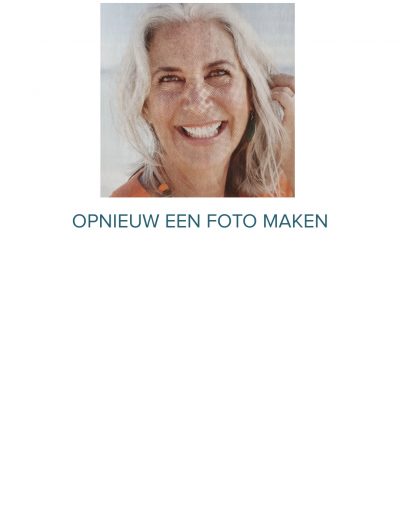Profielfoto cliënt
Een profielfoto helpt bij het snel en eenvoudig herkennen van een cliënt binnen Ysis. Deze foto kan worden toegevoegd of verwijderd via de Ysis Mobiel app voor iOS (Apple iPhone en iPad) en Android.
Profielfoto toevoegen
Volg deze stappen om een profielfoto aan het cliëntdossier toe te voegen:
- Open de Ysis Mobiel app en kies de optie ‘Profielfoto’ in het hoofdmenu.
- Selecteer de naam van de cliënt waarvoor je een profielfoto wilt toevoegen.
- Maak een foto met je apparaat en snijd deze bij indien nodig.
- Kies ‘Opslaan’ om de foto te bevestigen, of maak een nieuwe foto.
De profielfoto is nu zichtbaar in zowel het behandeldossier als het zorgdossier van de cliënt.
In het behandeldossier:
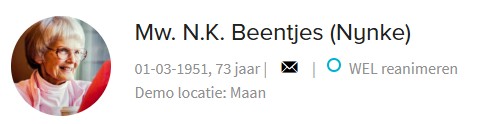
In het zorgdossier:
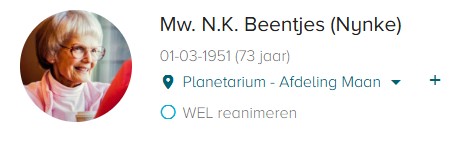
Profielfoto verwijderen
Wil je de profielfoto verwijderen? Dat kan alleen vanuit het behandeldossier:
- Beweeg de muis over de profielfoto in het cliëntdossier.
- Klik op het verwijdericoon.
- Er verschijnt een pop-up ter bevestiging.
- Klik op ‘Ja’ om de profielfoto te verwijderen.
Na verwijdering verdwijnt de foto direct uit het cliëntdossier.